The Windows 10/11 manual.
Important requirements !!
Have Minecraft java edition and the latest version of Java (At Download Java for Windows) installed before proceeding
Installing the fabric mod loader
Click the fabric installation link below and download the installer by pressing the button “Download for Windows”.
After downloading, click the installer in the browser downloads pull down bar or in your “downloads” folder in the Windows file explorer.
The fabric installer window will appear. Select “client” in the upper tabs, next set the “Minecraft version” to “1.21.4”, leave the “loader version” and “launcher location” along, check the “create profile” box, then click “install”.
You should now have a “fabric-loader” Minecraft version in the installation tab of your Minecraft java launcher. As shown below.
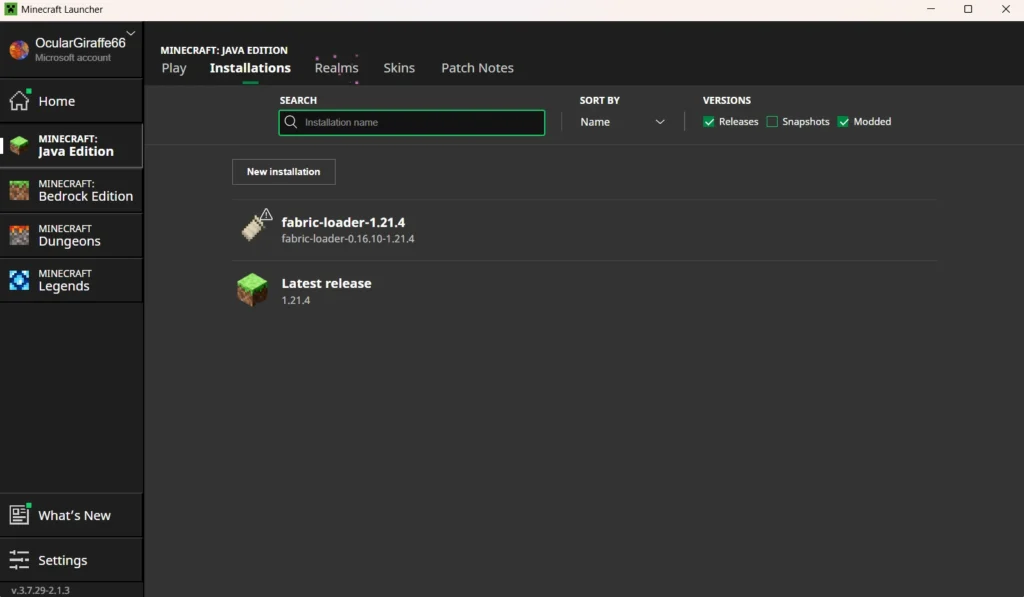
Downloading and extracting files
Go to and download the files at: (Put this in your web browser’s address bar)
In your file explorer go into your downloads folder and right click on the folder downloaded. In the context menu, click the “extract all” option. A window will pop up, click the “extract” button in the lower right-hand corner. When a new folder appears in your downloads folder, enter it and copy the mod files within (that have the “.jar” file suffix.)
!! Do not unzip the files in the “shaders” folder !!
Installation
After downloading and unzipping the mod files, go to your file explorer on your computer and, for Windows 10, under the “view” tab check show “hidden files” or, for Windows 11, go into the “view” tab, then into the options titled “show” and check “hidden items”.
Next, open the system “run” Application in the Windows search bar and enter “%AppData%” into the “open” text box and press enter. A file explorer window will appear. In it, enter the “.minecraft” folder, search for a folder named “mods”; If there is none, create a folder named “mods”. Paste the previously copied mod files(.jar) into this new folder.
Giving Minecraft more Computer resources (recommended)
Now, open task manager by right clicking the taskbar and selecting “task manager”. On the left side of the task manager window, you will see a heart beat monitor symbol, click on it to open the performance monitor menu, then read the numbers under “Memory”. Divide the number after the slash by about 3 then round up and keep this number for later. (For 8GB the result would be 3, 12GB would be 4, 16GB would be 6 )
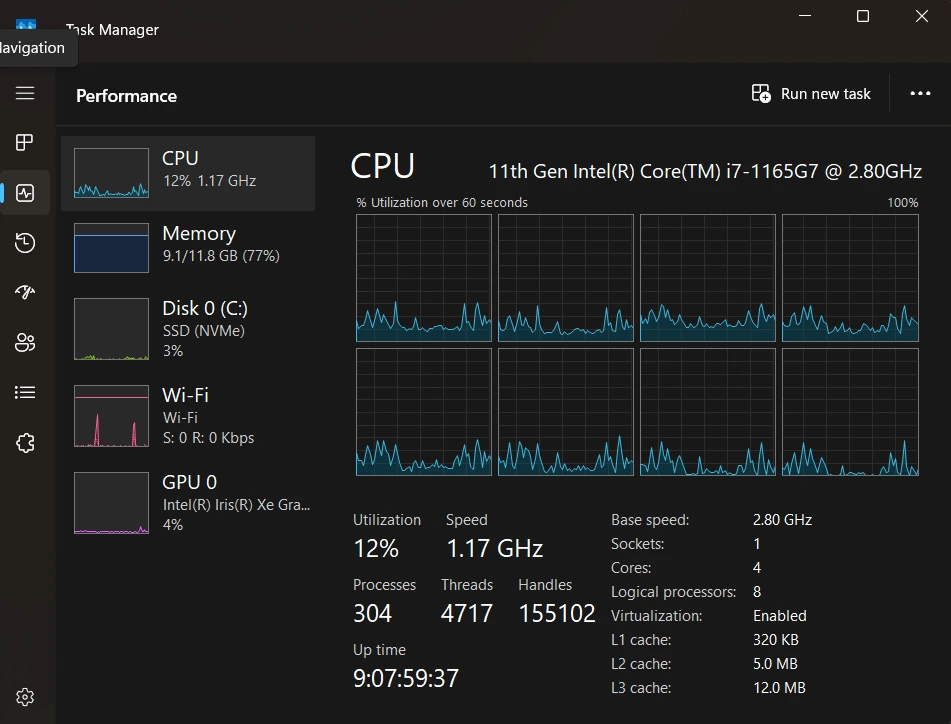
Continue in the installations tab in the Minecraft launcher:
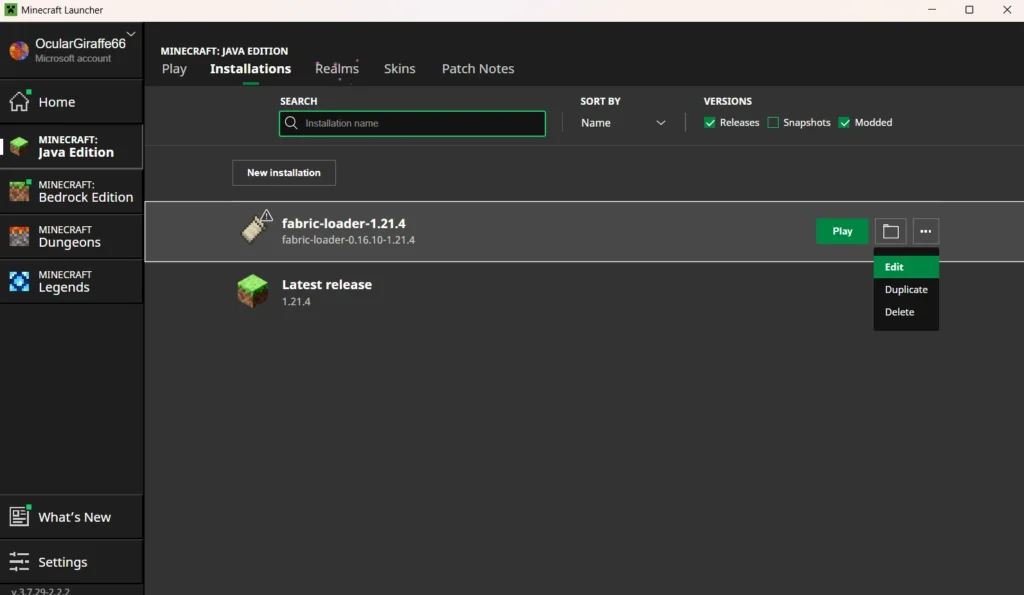
Click the “Edit” tab in the three dots pull-down menu.(These side tabs appear after hovering over the specific loader for example: “fabric-loader-1.21.4”)
This will lead you to the screen below.
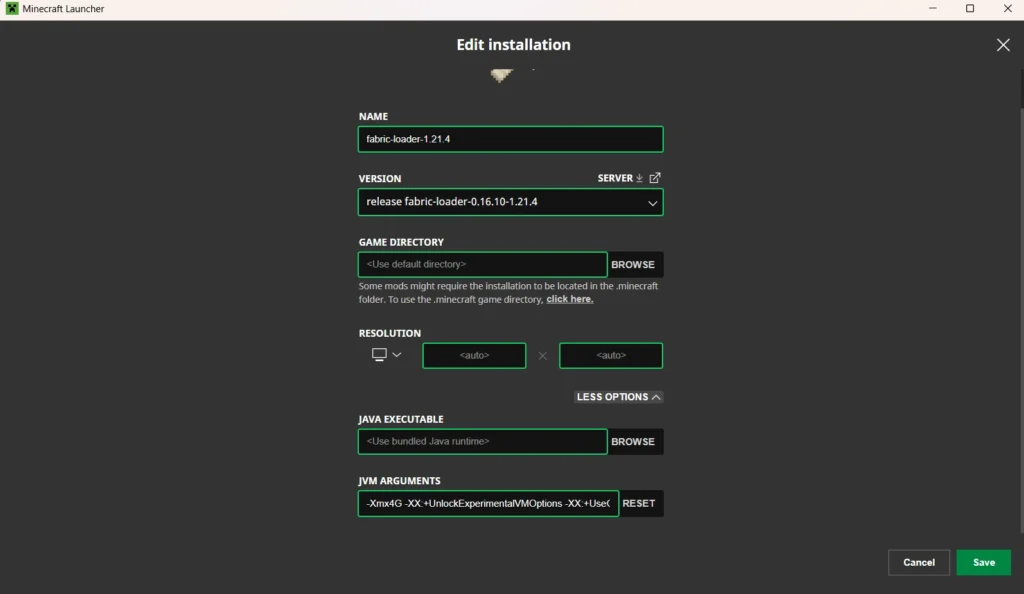
Scroll down to the bottom of the page and click “more options”. This reveals two text boxes. In the second tab “JVM Arguments “, There is a starting string that looks like “-Xmx2G -…”. Replace the number between the x and G with the number we made in task manager. Save your change by clicking the green “save” button in the bottom corner.
Enjoy
Debugging and Issues
If Minecraft fails to launch, please go to our discord and report the issue at
We will respond as soon as possible.